Urban Turtle 4.8: The summer blockbuster that won't let you down
 This month, just about everyone on the team was on vacation at any time. Guillaume, our UI/UX expert who recently had his first child, was out of the country for the first two weeks. Dominic, our Product Owner, took the last two weeks off. As for myself, I visited the Outer Banks in North Carolina during the second week. Luckily, Francis, support guru extraordinaire, was here the whole time but did leave this week. Such a situation usually puts a dent in your velocity but at the beginning of the month, we still planned a regular release. We just figured vacations were no reason to slack off and that we would find a way to make it happen. So we did.
This month, just about everyone on the team was on vacation at any time. Guillaume, our UI/UX expert who recently had his first child, was out of the country for the first two weeks. Dominic, our Product Owner, took the last two weeks off. As for myself, I visited the Outer Banks in North Carolina during the second week. Luckily, Francis, support guru extraordinaire, was here the whole time but did leave this week. Such a situation usually puts a dent in your velocity but at the beginning of the month, we still planned a regular release. We just figured vacations were no reason to slack off and that we would find a way to make it happen. So we did.
Today, we're proud to bring you a new version of Urban Turtle 2012 with a plethora* of new features, improvements and bug fixes scattered across five add-ons. I'm not even sure where to start, so let me introduce some of the major changes, in no particular order.
Bulk Actions
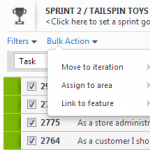 Many customers have requested an option to select multiple work items on the product backlog to move them to an iteration, just like they could in Urban Turtle 2010. We had decided to cut this feature from Urban Turtle 2012 because dragging and dropping multiple work items could cause some confusion. We are now introducing the Bulk Action functionality on the Product Backlog, which is made available as soon as a work item is selected. From the Bulk Action menu, you can move multiple work items to an iteration, assign them to an area or link them to a Feature. It's important to note that when the Bulk Action menu is visible, drag and drop is disabled since prioritizing multiple work items at the same time is not allowed.
Many customers have requested an option to select multiple work items on the product backlog to move them to an iteration, just like they could in Urban Turtle 2010. We had decided to cut this feature from Urban Turtle 2012 because dragging and dropping multiple work items could cause some confusion. We are now introducing the Bulk Action functionality on the Product Backlog, which is made available as soon as a work item is selected. From the Bulk Action menu, you can move multiple work items to an iteration, assign them to an area or link them to a Feature. It's important to note that when the Bulk Action menu is visible, drag and drop is disabled since prioritizing multiple work items at the same time is not allowed.
Warning Zone
Back in 2011, we invented the concept of a Warning Zone (still working on that patent application). Allow me to quote myself:
Ever since we’ve added support for the Visual Studio Scrum 1.0 process template, people have come to us asking why some work items were not visible on the task board. Most of the time, the simple reason was that they were in a state that was not configured to appear under one of the columns. While this made sense to us, it was still pretty confusing. We wanted to find a solution that would not force us to map states to columns in a way that did not make sense. What we’ve come up with is something that will hopefully remove some of the confusion while helping people realize that some work items should probably not be in the team’s sprint backlog.
 So we've finally decided to bring back the work items no-mans-land in the Sprint Backlog, but this time, it appears as a special column. Any work item currently in a state that is not mapped to one of the columns will be displayed in this column. The nice thing about this is that you can now move work items out of this column simply by dragging them out and dropping them on another column. Well, this only works if your state workflow allows it, but still, we think that it's a nice feature. Just note that we do not allow work items to be moved back to this column.
So we've finally decided to bring back the work items no-mans-land in the Sprint Backlog, but this time, it appears as a special column. Any work item currently in a state that is not mapped to one of the columns will be displayed in this column. The nice thing about this is that you can now move work items out of this column simply by dragging them out and dropping them on another column. Well, this only works if your state workflow allows it, but still, we think that it's a nice feature. Just note that we do not allow work items to be moved back to this column.
State Picker
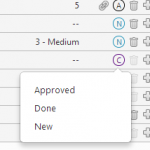 Previously, in the Product Backlog, the only visual cue users had about the state a work item was the grayed-out effect used to show work items considered to be done. For many, this just wasn't enough. However, simply displaying the state of a work item would have eaten up the available space and so we have come up with what we think is an elegant solution. The first letter of the state is now displayed in a circle alongside the action icons on each work item. We're also using configurable colors to help distinguish the state at a glance. Now quickly viewing the state can be quite useful, but the ability to change the state without using the Sprint Backlog, or worst, going through the work item editor is just plain awesome. Simply click the icon, pick the state and you're done.
Previously, in the Product Backlog, the only visual cue users had about the state a work item was the grayed-out effect used to show work items considered to be done. For many, this just wasn't enough. However, simply displaying the state of a work item would have eaten up the available space and so we have come up with what we think is an elegant solution. The first letter of the state is now displayed in a circle alongside the action icons on each work item. We're also using configurable colors to help distinguish the state at a glance. Now quickly viewing the state can be quite useful, but the ability to change the state without using the Sprint Backlog, or worst, going through the work item editor is just plain awesome. Simply click the icon, pick the state and you're done.
Iteration Picker
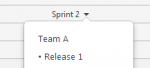 While splitting features into product backlog items, it can be quite useful to also tentatively plan them in future releases. You now have the ability to move each work item to another iteration by simply clicking the iteration name and choosing the new iteration from the drop-down list.
While splitting features into product backlog items, it can be quite useful to also tentatively plan them in future releases. You now have the ability to move each work item to another iteration by simply clicking the iteration name and choosing the new iteration from the drop-down list.
Team Dashboard
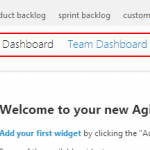 Until now, it wasn't possible to easily share a dashboard configuration with other team members as each user had individual settings. We have added the notion of a Team Dashboard which can be quickly accessed by any team member. It's important to note that there's no particular restriction on who can edit this shared dashboard view and it's accessible by anyone on the team. Hopefully this won't cause too many arguments on your team!
Until now, it wasn't possible to easily share a dashboard configuration with other team members as each user had individual settings. We have added the notion of a Team Dashboard which can be quickly accessed by any team member. It's important to note that there's no particular restriction on who can edit this shared dashboard view and it's accessible by anyone on the team. Hopefully this won't cause too many arguments on your team!
Expand/Collapse on the Product Backlog
This has been sitting in the backlog for a while now and we have finally gotten around to implementing it. We're pretty sure you'll know what to do with those arrows when you see them on the Product Backlog! Before you ask, we're planning on porting the View menu from the Sprint Backlog and the Custom Boards add-on to the Product Backlog so that you can easily toggle the expand/collapse state of multiple work items. We just couldn't squeeze it in this release.
Sprint Dates
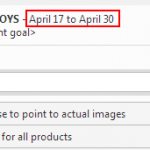 When in the Sprint Backlog or Custom Boards, there was no way to view the start and end dates of the currently selected iteration. We've addressed this issue by adding the dates just above the Sprint Goal. However, we were not satisfied with this and we thought it would be a lot more useful if you could also edit the dates. Therefore, we've turned the dates into a link that gives quick access to the standard Edit Iteration dialog. As a bonus, it also allows you to change the iteration name.
When in the Sprint Backlog or Custom Boards, there was no way to view the start and end dates of the currently selected iteration. We've addressed this issue by adding the dates just above the Sprint Goal. However, we were not satisfied with this and we thought it would be a lot more useful if you could also edit the dates. Therefore, we've turned the dates into a link that gives quick access to the standard Edit Iteration dialog. As a bonus, it also allows you to change the iteration name.
Blocked Items
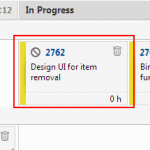 Yet another missing feature from Urban Turtle 2010 that we have re-implemented in Urban Turtle 2012. It works pretty much exactly like it did in the previous version, displaying a blocked icon on work items whole Blocked field value corresponds to the configured value in the configuration mapping file. For the Scrum template, this means that setting the Blocked field to Yes on Task work items will display the blocked icon on the Product Backlog, the Sprint Backlog and the Custom Boards. Refer to this article for more information about configuring the Blocked icon.
Yet another missing feature from Urban Turtle 2010 that we have re-implemented in Urban Turtle 2012. It works pretty much exactly like it did in the previous version, displaying a blocked icon on work items whole Blocked field value corresponds to the configured value in the configuration mapping file. For the Scrum template, this means that setting the Blocked field to Yes on Task work items will display the blocked icon on the Product Backlog, the Sprint Backlog and the Custom Boards. Refer to this article for more information about configuring the Blocked icon.
'til next month
And another month ends with the release of a shiny new version of Urban Turtle. We're quite proud of everything we managed to include in this one. We think you'll appreciate the new features and improvements across the board. As usual, we strongly recommend that you upgrade to the latest version. So download it, install it, use it and love it! Then, let us know what you think on our community support site. We love to hear from you!
* Being a proud french-speaking canuck from the province of Quebec, "plethora" has this kind of weirdness to it that makes me chuckle every time I see it. Interestingly, using it feels like an Xbox achievement!